Are you looking for a powerful and efficient way to develop mobile apps? Look no further than React Native! In this blog post, we will dive into the world of React Native and explore how it revolutionizes mobile app development. Whether you’re a seasoned developer or just starting out, understanding React Native’s capabilities can empower you to create stunning mobile applications.
Understanding React Native
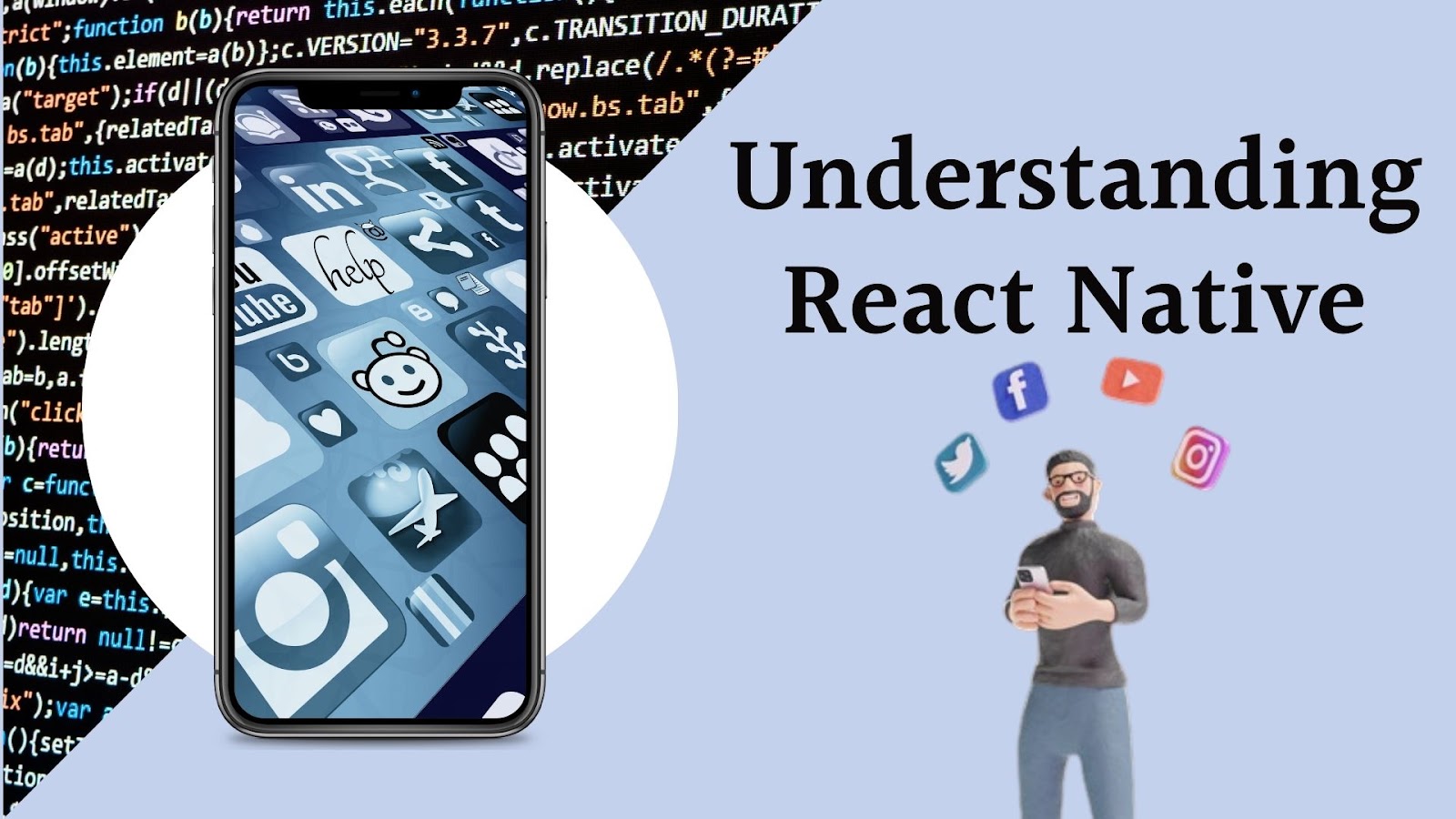
React Native has gained significant popularity as a powerful framework for building mobile applications. In this section, we will delve deeper into what React Native is, explore its key features and benefits, compare it with Flutter, and discuss the role of React Native Elements in enhancing app development.
What is React Native?
React Native is an open-source framework developed by Facebook that allows developers to build mobile applications using JavaScript and React. It combines the best features of native app development with the ease and flexibility of web development. React Native uses a single codebase to create applications that can run on multiple platforms, including iOS and Android, reducing the need for separate development efforts for each platform.
React Native enables developers to create native-like mobile apps using familiar web technologies, such as HTML, CSS, and JavaScript. It provides a bridge between the JavaScript code and the underlying native APIs, allowing developers to access native functionalities and components easily.
React Native vs. Flutter: A Comparison
When considering cross-platform app development, Flutter often comes up as a strong competitor to React Native. Let’s compare these two frameworks:
Similarities and Differences:
– Programming Language: React Native uses JavaScript, while Flutter uses Dart.
– Performance: React Native apps use native components and APIs, providing excellent performance. Flutter apps use a custom rendering engine, resulting in high-performance applications as well.
– UI Components: React Native utilizes native UI components, ensuring the app’s look and feel aligns with the platform’s design guidelines. Flutter, on the other hand, uses its own set of customizable UI components.
– Development Environment: React Native integrates with native tools, such as Xcode and Android Studio, allowing developers to use familiar IDEs. Flutter comes with its own set of development tools and a hot-reload feature for rapid iteration.
– Community and Ecosystem: React Native has a larger and more mature community with extensive third-party libraries, plugins, and resources. Flutter’s community is growing rapidly, but it may have a more limited ecosystem in some areas.
– Learning Curve: React Native leverages web technologies, making it easier for web developers to transition. Flutter requires learning a new programming language (Dart), which may have a steeper learning curve initially.
Pros and Cons of Each Framework:
React Native:
– Pros:
– Code reusability across multiple platforms.
– Large and active community support.
– Access to native device functionalities.
– Wide range of existing libraries and components.
– Cons:
– Performance can be slower compared to fully native apps.
– Limited support for complex animations and transitions.
– Platform-specific issues may arise.
Flutter:
– Pros:
– High-performance UI rendering.
– Hot-reload feature for quick development iterations.
– Extensive widget library for creating custom UI components.
– Strong support for animations and transitions.
– Cons:
– Learning Dart may require additional time and effort.
– Smaller community and ecosystem compared to React Native.
– Potential platform-specific issues.
Exploring React Native Elements
React Native Elements is a popular library that provides pre-built UI components to simplify and enhance the app development process. It offers a wide range of customizable UI elements, such as buttons, input fields, navigation bars, and more. Let’s explore the key aspects of React Native Elements:
Definition and Purpose:
React Native Elements is a cross-platform UI toolkit that aims to streamline the creation of visually appealing and responsive mobile app interfaces. It provides a set of reusable UI components with consistent styling and behavior across different platforms.
How React Native Elements Enhance App Development:
React Native Elements offers several advantages for app developers:
– Saves development time: By providing pre-designed and ready-to-use UI components, React Native Elements eliminates the need for developers to create UI elements from scratch, reducing development time and effort.
– Consistent UI: React Native Elements ensures a consistent and cohesive look and feel across different platforms. It automatically adapts the styling of components based on the platform’s design guidelines.
– Customizability: While React Native Elements provides pre-built components, it also allows developers to customize these components to align with their app’s unique branding and design requirements.
– Responsive design: The library incorporates responsive design principles, allowing UI components to adjust their layout and appearance based on different screen sizes and orientations.
Examples of Commonly Used React Native Elements:
React Native Elements offers a wide variety of UI components, including:
– Buttons: Customizable buttons with various styles, sizes, and icons.
– Input fields: Text input components with support for validation and customization.
– Lists: Flexible and efficient list components, such as FlatList and SectionList.
– Navigation: Navigation components, including tabs, drawers, and stack navigators.
– Cards: Reusable card components with customizable layouts and content.
– Icons: A comprehensive set of vector icons that can be easily integrated into the app.
These are just a few examples of the many components available in React Native Elements. The library continues to evolve and expand, providing developers with a rich selection of UI elements to enhance their app’s functionality and visual appeal.
Getting Started with React Native App Development
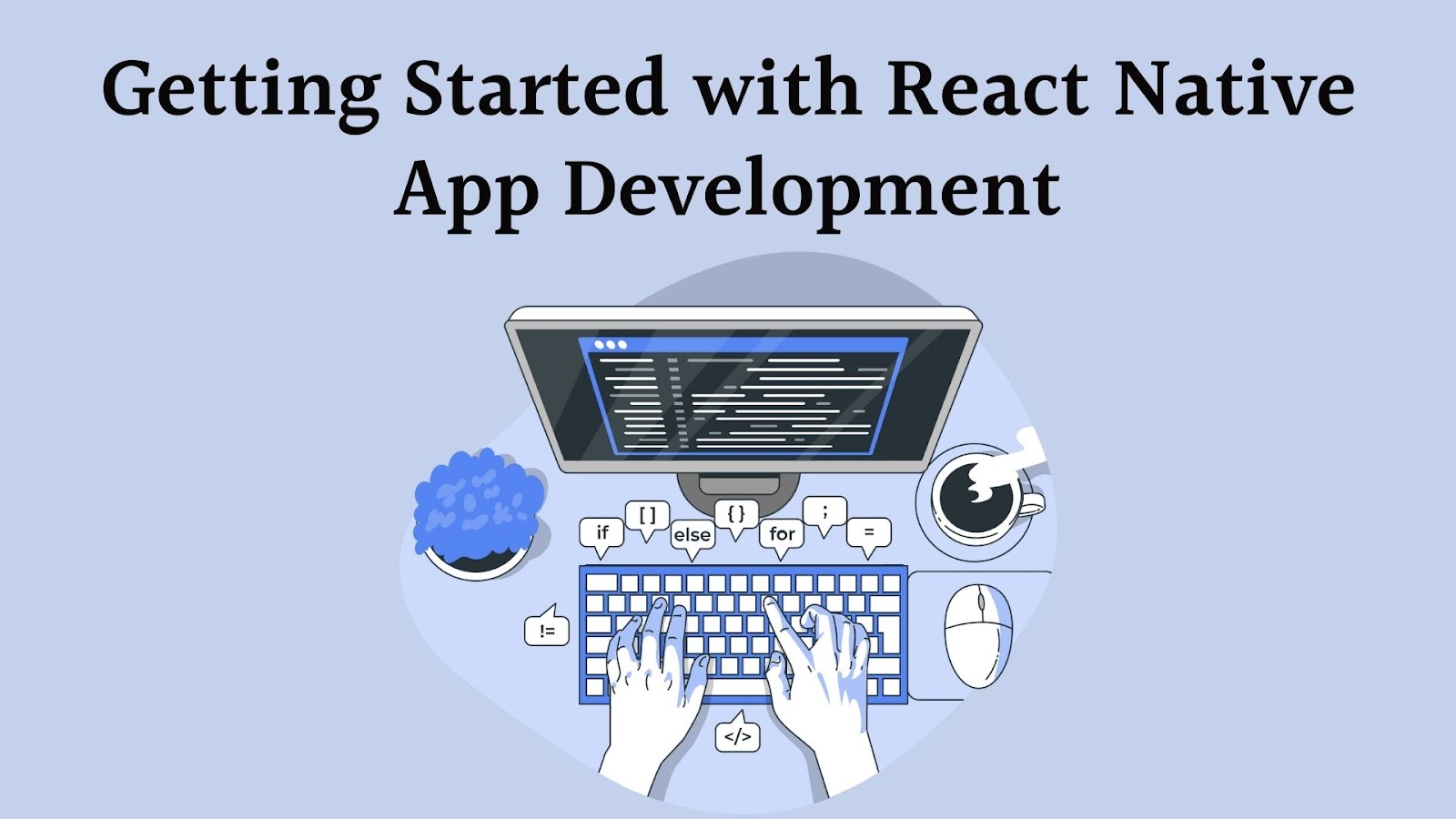
Setting up the Development Environment
Setting up the development environment is the first step towards building mobile apps with React Native. Before diving into the coding part, it’s important to ensure that your system is properly configured. Here’s how you can set up your development environment:
Installing Node.js and NPM:
Node.js is a JavaScript runtime that allows you to execute JavaScript code outside of a web browser. It also comes bundled with NPM (Node Package Manager), which helps manage the dependencies of your React Native projects. To install Node.js and NPM, follow these steps:
- Visit the official Node.js website (https://nodejs.org) and download the installer appropriate for your operating system.
- Run the installer and follow the on-screen instructions to complete the installation.
- After installation, open your command prompt or terminal and type the following commands to verify if Node.js and NPM are installed correctly:
- If you see the versions of Node.js and NPM printed on the screen, you have successfully installed them.
node -v
npm -v
Installing React Native CLI:
React Native CLI (Command Line Interface) is a tool that allows you to create, build, and manage React Native projects from the command line. To install React Native CLI, execute the following steps:
- Open your command prompt or terminal and run the following command:
- This command installs the React Native CLI globally on your system, making it accessible from anywhere.
npm install -g react-native-cli
Creating a New React Native Project
Once your development environment is set up, you can create a new React Native project. Follow these steps to get started:
Using the React Native CLI:
The React Native CLI provides a convenient way to initialize a new project. Open your command prompt or terminal, navigate to the directory where you want to create your project, and execute the following command:
react-native init YourProjectName
Replace “YourProjectName” with the desired name for your project. The CLI will set up the project structure and install the necessary dependencies.
Exploring Project Structure:
After the project is created, navigate into the project directory and take a look at its structure. You will find files and folders like `android`, `ios`, `index.js`, and more. Here’s a brief overview of some important files and folders:
- `android` and `ios` folders: These folders contain the native code for building your app on Android and iOS platforms, respectively. If you need to add platform-specific functionality, you can modify the code inside these folders.
- `index.js`: This is the entry point of your React Native app. It is responsible for rendering the root component of your app.
- `package.json`: This file holds metadata about your project, including its dependencies. You can also define scripts for running various commands related to your project.
Building the User Interface
Now that you have set up your project, it’s time to start building the user interface (UI) of your mobile app. React Native provides a component-based architecture, allowing you to create reusable UI components. Here are the main aspects to consider when building the UI:
Components and Styling in React Native:
React Native provides a rich set of pre-built UI components that you can use to create your app’s UI. These components are similar to HTML elements and follow a similar structure. You can compose these components together to create complex UI layouts.
Additionally, React Native allows you to style your components using a combination of inline styles and style sheets. You can apply CSS-like properties to style your components, such as `backgroundColor`, `fontSize`, `padding`, and more. React Native uses Flexbox for layout, which makes it easy to create responsive and flexible UI designs.
Using React Native Elements for UI Design:
React Native Elements is a popular open-source UI toolkit that provides a collection of customizable and ready-to-use UI components. It offers a wide range of components, including buttons, input fields, sliders, icons, and more. React Native Elements simplifies the process of UI design by providing consistent and visually appealing components out of the box.
To use React Native Elements in your project, you first need to install it as a dependency. Open your command prompt or terminal, navigate to your project directory, and execute the following command:
npm install react-native-elements
After installing, you can import the desired components from React Native Elements and use them in your app’s UI. For example, you can import the `Button` component and include it in your render function:
//javascript
import { Button } from 'react-native-elements';
// Inside your render function return (
<Button title="Press me" onPress={() => console.log('Button pressed!')} />
);
React Native Elements simplifies the process of building UI by providing a set of ready-to-use components that follow the Material Design guidelines.
Leveraging the Power of React Native
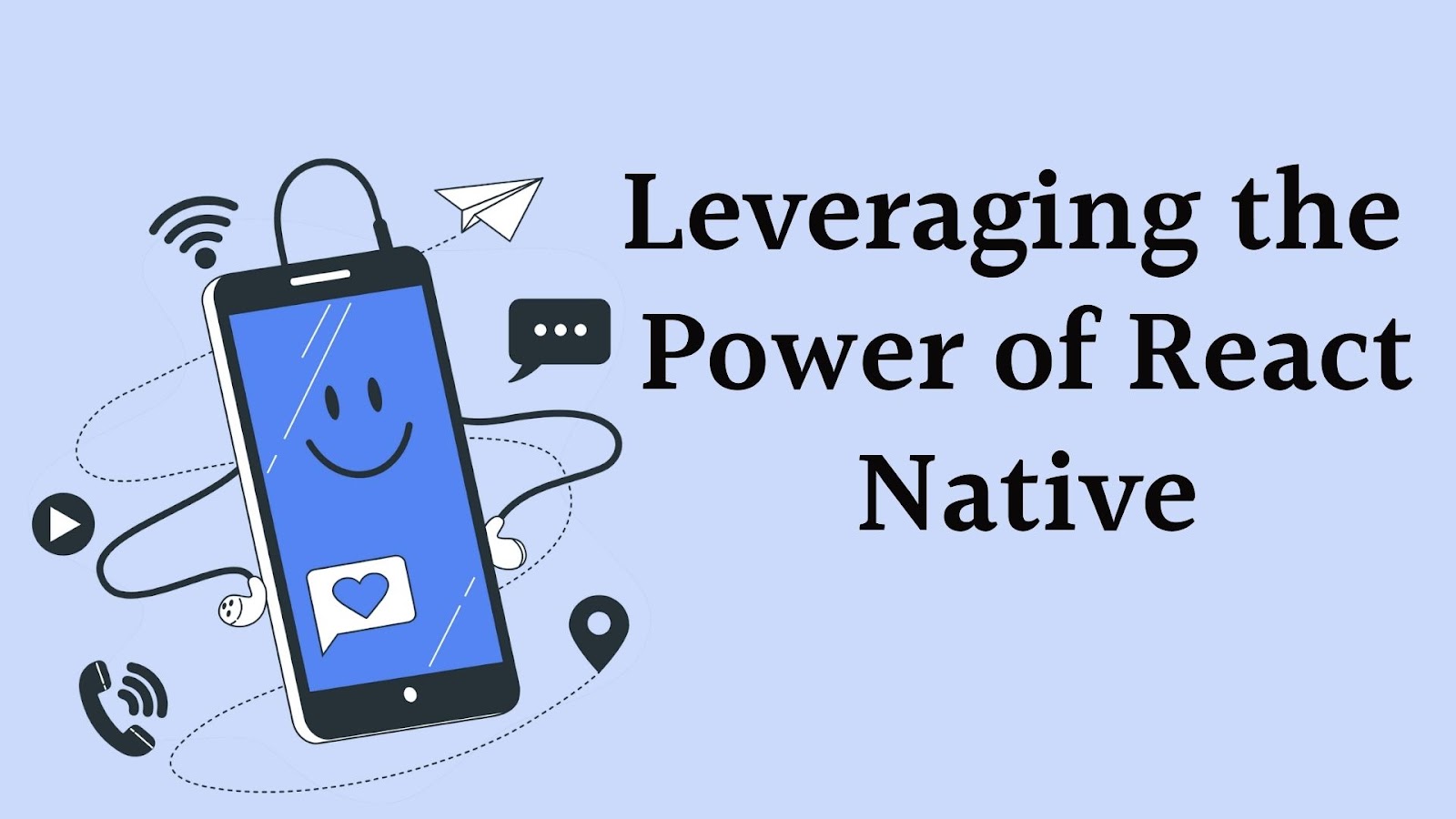
React Native offers a wide range of features and capabilities that empower developers to create powerful and feature-rich mobile applications. In this section, we will explore how to leverage the power of React Native by working with native device features, building reusable components, and optimizing app performance.
Working with native device features
React Native provides access to various native device features through its modules. These modules act as bridges between JavaScript code and native APIs, allowing developers to access device functionalities such as camera, geolocation, storage, and more.
Accessing device APIs using React Native modules
React Native modules serve as wrappers around native APIs, providing a consistent and easy-to-use interface for accessing device features. These modules are typically available as third-party packages that can be easily installed via the npm package manager.
For example, if you need to access the device’s camera functionality, you can use the `react-native-camera` module. This module abstracts the native camera APIs and exposes them to JavaScript code, enabling you to take photos, record videos, and perform other camera-related tasks within your React Native app.
Integrating native code with React Native
While React Native offers a vast array of pre-built components and modules, there may be instances where you need to integrate existing native code into your app. React Native provides a mechanism to bridge JavaScript and native code, allowing you to seamlessly combine the power of both worlds.
By creating native modules, you can expose native code functionality to your React Native app. This can be useful when you have complex or platform-specific functionality that is not readily available through existing React Native modules.
For instance, if you have a custom native library that performs advanced image processing, you can create a native module to expose the library’s capabilities to your React Native app. This way, you can leverage the performance and functionality of the native code while still benefiting from the cross-platform development environment provided by React Native.
Building reusable components
One of the key advantages of React Native is its ability to create reusable components, which can significantly speed up development and enhance code maintainability. Reusable components allow you to encapsulate specific functionalities or UI elements and reuse them across different parts of your application.
Benefits of reusable components
Building reusable components brings several advantages to your development workflow. Firstly, it promotes code reusability, reducing the need to write the same code multiple times. This not only saves development time but also improves code consistency and reduces the chances of introducing bugs.
Secondly, reusable components enhance code maintainability. By encapsulating specific functionalities or UI elements into standalone components, you can easily update or modify them without impacting other parts of your application. This modular approach makes it easier to understand, test, and extend your codebase.
Creating and using custom components
Creating custom components in React Native is a straightforward process. You can start by identifying parts of your application that can be abstracted into reusable components. These could be UI elements like buttons, input fields, or more complex functionalities such as data visualization components.
Once you’ve identified the components, you can create them using React Native’s component syntax. Components in React Native are typically written in JavaScript and utilize JSX, a syntax extension that allows you to write HTML-like code within your JavaScript files.
To use the custom components within your app, you can import them into the desired screens or other components and render them as part of the overall UI structure. This approach allows you to build modular and reusable UIs, improving the overall maintainability and scalability of your React Native application.
Optimizing app performance
App performance is crucial for delivering a smooth and responsive user experience. React Native provides various techniques and best practices to optimize app performance and ensure efficient rendering.
Understanding React Native’s
Rendering processTo optimize app performance, it’s essential to understand how React Native renders components and updates the user interface. React Native uses a virtual DOM (VDOM) approach, where changes to the UI are initially applied to a virtual representation of the DOM, and then efficiently updated on the actual device’s screen.Understanding the reconciliation process, where React Native compares the current and previous component states, can help you identify potential performance bottlenecks. By minimizing unnecessary re-rendering and leveraging React Native’s lifecycle methods, you can optimize the rendering process and improve app performance.
Techniques for improving app performance
There are several techniques you can employ to enhance app performance in React Native:
- Virtualized lists: React Native provides components like `FlatList` and `VirtualizedList` that efficiently render large lists of data by dynamically rendering only the visible items. This technique improves the rendering performance and memory consumption for long lists.
- Code splitting and lazy loading: If your app has a large codebase, you can employ code splitting techniques to load only the required modules at runtime. This can significantly reduce the initial load time and improve overall app performance.
- Performance profiling: React Native offers built-in tools like the React Native Performance Monitor and React Native Debugger, which allows you to profile your app’s performance, identify performance bottlenecks, and optimize critical areas of your codebase.
- Optimizing images: Images can have a significant impact on app performance. React Native provides mechanisms for optimizing images, such as using the appropriate image formats (JPEG, PNG, etc.) and resizing them to the appropriate dimensions for the target device’s screen density.
By implementing these techniques and continuously profiling and optimizing your app, you can ensure that your React Native application delivers a fast and responsive user experience.
Testing and Debugging React Native Apps
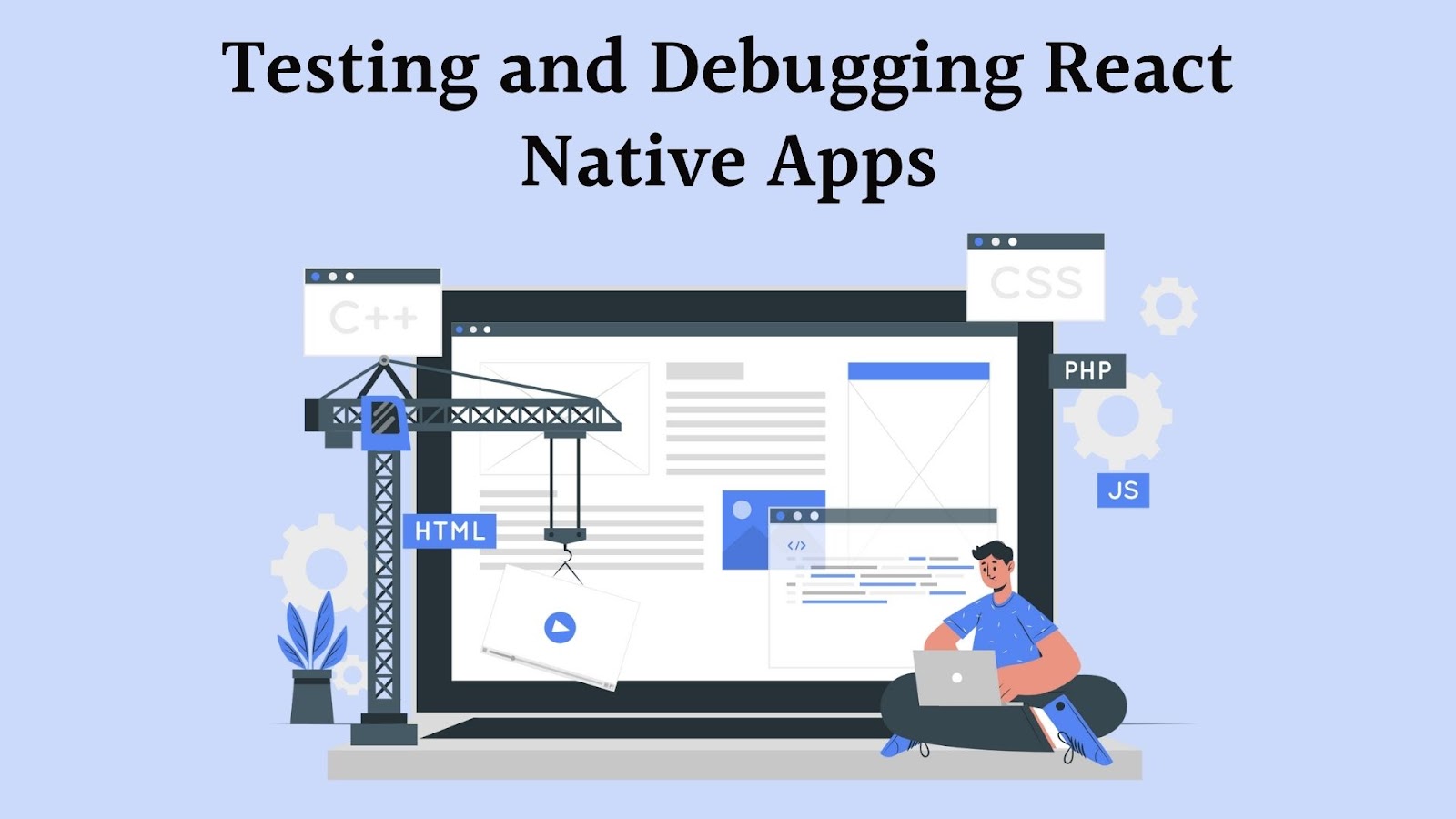
Testing and debugging are crucial aspects of mobile app development. They ensure the quality and reliability of the app, and React Native provides various tools and frameworks to streamline the testing and debugging process. In this section, we will explore the testing frameworks available for React Native, learn how to set up a testing environment, discuss writing unit and integration tests, and delve into debugging techniques and tools for React Native apps.
Overview of Testing Frameworks for React Native
When it comes to testing React Native apps, there are several popular frameworks to choose from. Let’s take a look at a few of them:
- Jest: Jest is the default testing framework that comes with React Native. It is widely used and offers a simple and intuitive approach to writing tests. Jest supports various types of tests, including unit tests, integration tests, and snapshot tests. It also provides features like test coverage reports, mocking, and assertions, making it a powerful tool for testing React Native apps.
- Detox: Detox is a gray-box end-to-end testing framework specifically designed for React Native. It allows you to write and execute automated UI tests that interact with your app just like a real user would. Detox provides a rich API for simulating gestures and actions, making it easier to test complex user flows and interactions. With Detox, you can ensure that your app functions correctly across different devices and screen sizes.
- Enzyme: Enzyme is a JavaScript testing utility for React that can also be used with React Native. It provides a set of APIs for manipulating and traversing React components’ output, making it easier to write unit tests. Enzyme supports various rendering modes and allows you to test components in isolation or with their children’s components.
Setting Up a Testing Environment
To set up a testing environment for React Native, follow these steps:
- Install the necessary dependencies: Start by installing the required packages for testing. Typically, you’ll need Jest along with any additional testing frameworks you choose to use, such as Detox or Enzyme. Use npm or yarn to install these dependencies.
- Configure the testing environment: Once you have the dependencies installed, configure your testing environment. This involves setting up the necessary configuration files and scripts to run your tests. For Jest, you can create a “jest.config.js” file to define Jest-specific configurations like test file patterns and coverage settings.
- Create test files: With your testing environment set up, you can start writing your tests. Create test files within your project directory and use the appropriate testing framework syntax to define your test cases and assertions.
Writing Unit and Integration Tests
Unit tests and integration tests are essential for ensuring that individual components and the interactions between them function correctly. Let’s explore how to write these types of tests for React Native apps:
- Unit tests: Unit tests focus on testing individual components or functions in isolation. They help verify that each component or function behaves as expected. When writing unit tests, consider testing different states and scenarios your components may encounter. Use assertions to verify that the output matches the expected results. You can also use mocking libraries like Jest’s built-in mocking capabilities or third-party libraries like Sinon.js to simulate external dependencies.
- Integration tests: Integration tests focus on testing the interactions between multiple components and modules. They help ensure that the components work together seamlessly and that data flows correctly between them. When writing integration tests, consider the different combinations of components and data flows that are critical for your app. Test different user interactions, API calls, and state changes to ensure the integration of various components is functioning as intended.
Debugging Techniques and Tools for React Native Apps
Debugging is an essential part of the development process and can help identify and fix issues in your React Native app. Here are some techniques and tools you can use for debugging React Native apps:
- Console.log and Remote Debugging: The simplest way to debug React Native apps is by using console.log statements strategically placed throughout your code to log relevant information. You can then view the console output in the development environment or device simulator. Additionally, you can enable remote debugging, which allows you to connect your app to a debugging tool like Chrome Developer Tools or React Native Debugger. Remote debugging provides a more comprehensive set of debugging features, such as inspecting the component hierarchy, monitoring network requests, and modifying the app state during runtime.
- React Native Debugger: React Native Debugger is a standalone debugging tool specifically designed for React Native apps. It combines the power of Chrome Developer Tools and React Developer Tools into a single interface. With React Native Debugger, you can inspect the component tree, view state and props, debug Redux actions, and monitor network requests. It provides a user-friendly and comprehensive debugging experience for React Native developers.
- Reactotron: Reactotron is another popular debugging tool for React Native. It offers a range of features, including monitoring API requests and responses, logging Redux actions and state changes, inspecting the component hierarchy, and displaying the console output. Reactotron also provides an API for custom logging and monitoring, allowing you to tailor the debugging experience to your app’s specific needs.
Publishing and Distributing React Native Apps
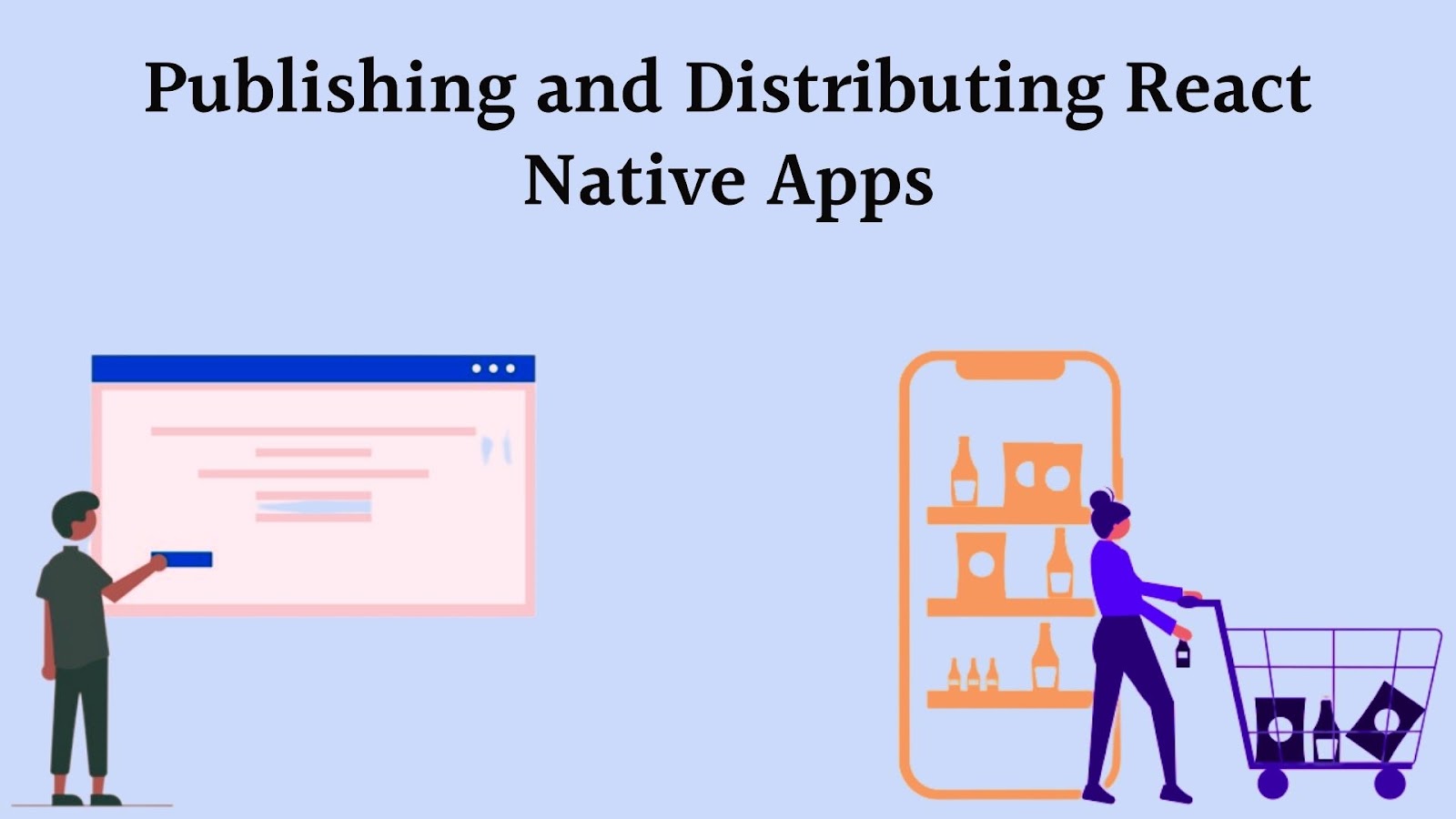
Once you have completed the development phase of your React Native app, it’s time to prepare it for release and make it available to your target audience. Publishing and distributing your app involves several important steps to ensure a smooth launch and successful distribution across different platforms and app stores. In this section, we will explore the necessary tasks and considerations for publishing and distributing React Native apps.
Preparing the app for release
Before releasing your app, it’s crucial to ensure that it appears polished and professional. Here are two key aspects to focus on during this preparation phase:
Generating app icons and splash screens:
App icons and splash screens are essential elements that contribute to the visual identity of your app. They create a first impression and set the tone for the user experience. In React Native, you can generate these assets using tools like `react-native-make` or by manually creating the required image files for different screen densities. It’s important to follow the guidelines provided by the respective platforms (iOS and Android) to ensure the icons and splash screens meet the required specifications.
Configuring app settings and permissions:
As you prepare your app for release, you need to configure various settings and permissions to ensure optimal functionality and user experience. This includes setting up necessary permissions for accessing device features like camera, location, microphone, etc. Additionally, you should configure settings related to app orientation, notifications, background tasks, and other platform-specific requirements. Familiarize yourself with the documentation for each platform (iOS and Android) to understand the available options and recommended practices.
Building the app for different platforms
React Native allows you to build your app for multiple platforms, primarily Android and iOS. To cater to both platforms, you’ll need to follow platform-specific processes for generating release-ready builds.
Android and iOS app builds:
For Android, the process involves generating a signed APK (Android Package) file, while for iOS, you’ll generate an IPA (iOS App Store Package) file. Both files are used for distribution on their respective platforms.
– Android: To build the app for Android, you need to generate a keystore file, which contains the necessary credentials for signing the APK. Using the React Native CLI, you can create a release build by running the appropriate command and providing the required keystore information. The output will be a signed APK file that can be distributed on the Google Play Store or other Android app stores.
– iOS: Building the app for iOS requires using Xcode, the integrated development environment (IDE) for Apple platforms. Within Xcode, you’ll need to configure code signing and provisioning profiles. These profiles link your app to your Apple Developer account and enable you to sign the app with the necessary certificates. Once the configuration is complete, you can generate an IPA file using the Archive feature in Xcode. This IPA file can be submitted to the App Store for distribution.
Generating release-ready APK and IPA files:
When building your app for release, it’s crucial to ensure that the generated APK and IPA files are optimized and properly signed. These files should be thoroughly tested on actual devices to confirm their functionality and compatibility. Testing can help uncover any issues that may arise during the app distribution process. To ensure a smooth release, consider following platform-specific guidelines and best practices when generating these release-ready files.
App Store submission and distribution
After successfully generating the release-ready files, you’re ready to submit your React Native app to the respective app stores. The process may vary slightly between different app stores, but the following steps provide a general overview:
Guidelines and requirements for different app stores:
Each app store (Google Play Store, Apple App Store, etc.) has specific guidelines and requirements that must be met before your app can be approved for distribution. Familiarize yourself with these guidelines to ensure compliance and avoid unnecessary delays during the submission process. The guidelines cover various aspects, including app content, functionality, design, privacy, and more. Take the time to review and adhere to the guidelines specific to each app store.
Tips for a successful app submission process:
While submitting your app to the app stores, it’s essential to pay attention to detail and follow best practices to increase your chances of a successful submission:
– Thoroughly test your app: Before submitting your app, thoroughly test it on different devices and ensure it functions as expected. Address any bugs or crashes that may impact the user experience.
– Provide clear and concise app descriptions: Craft compelling descriptions that convey the value and features of your app to potential users. Use appropriate keywords to optimize discoverability.
– Include high-quality screenshots and app preview videos: Visual assets such as screenshots and app preview videos can significantly influence a user’s decision to download your app. Use high-resolution images and videos that effectively showcase the app’s key features and user interface.
– Optimize app store metadata: Pay attention to keywords, titles, and descriptions that can enhance your app’s visibility in search results. Research popular keywords related to your app’s niche and integrate them naturally within the app store metadata.
– Address user feedback and reviews: Regularly monitor user feedback and reviews after your app is published. Engage with users, address their concerns, and use their feedback to improve your app over time.
By following these tips and guidelines, you can navigate the app submission and distribution process with confidence and increase the chances of a successful launch.
Conclusion
As we come to the end of this blog post, let’s take a moment to recap the incredible benefits and capabilities that React Native offers for mobile app development. React Native is a powerful framework that allows developers to build native-like mobile applications using JavaScript. With its cross-platform compatibility, developers can write code once and deploy it on both iOS and Android platforms, saving time and effort.
One of the key advantages of React Native is its ability to create hybrid apps, combining the best of both worlds: native performance and a single codebase. This means that developers can build high-quality mobile apps that deliver a seamless user experience without sacrificing performance or functionality.

Leave a Reply